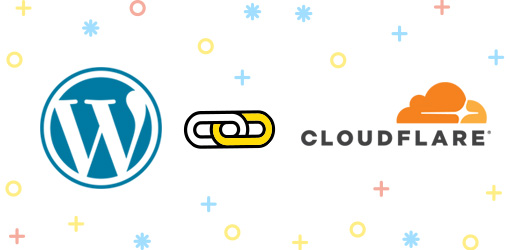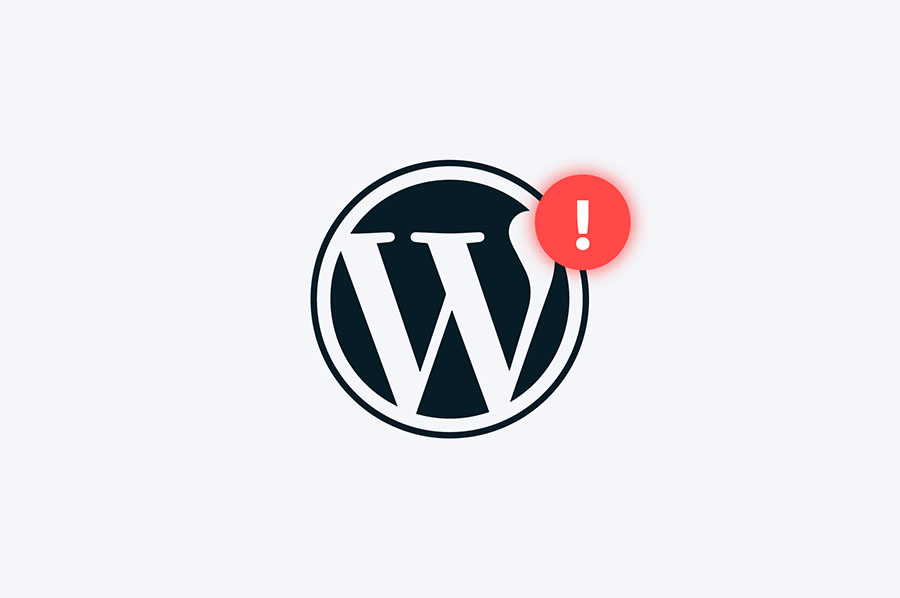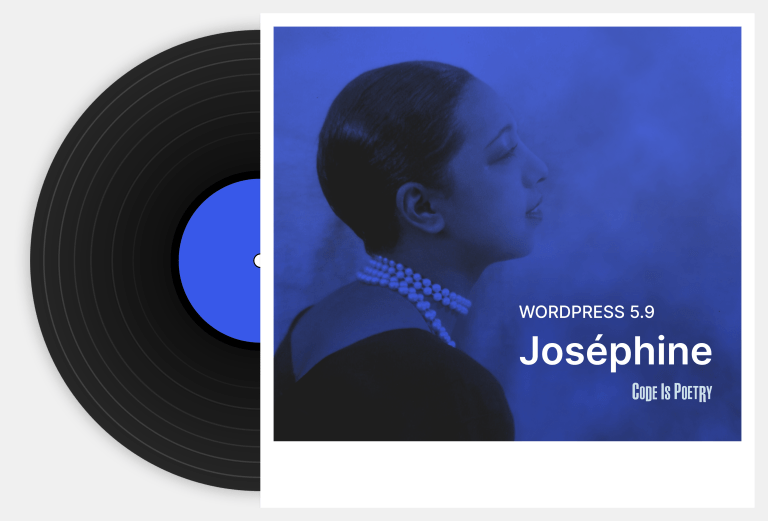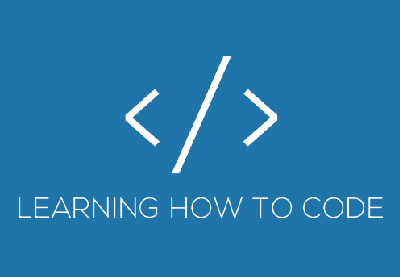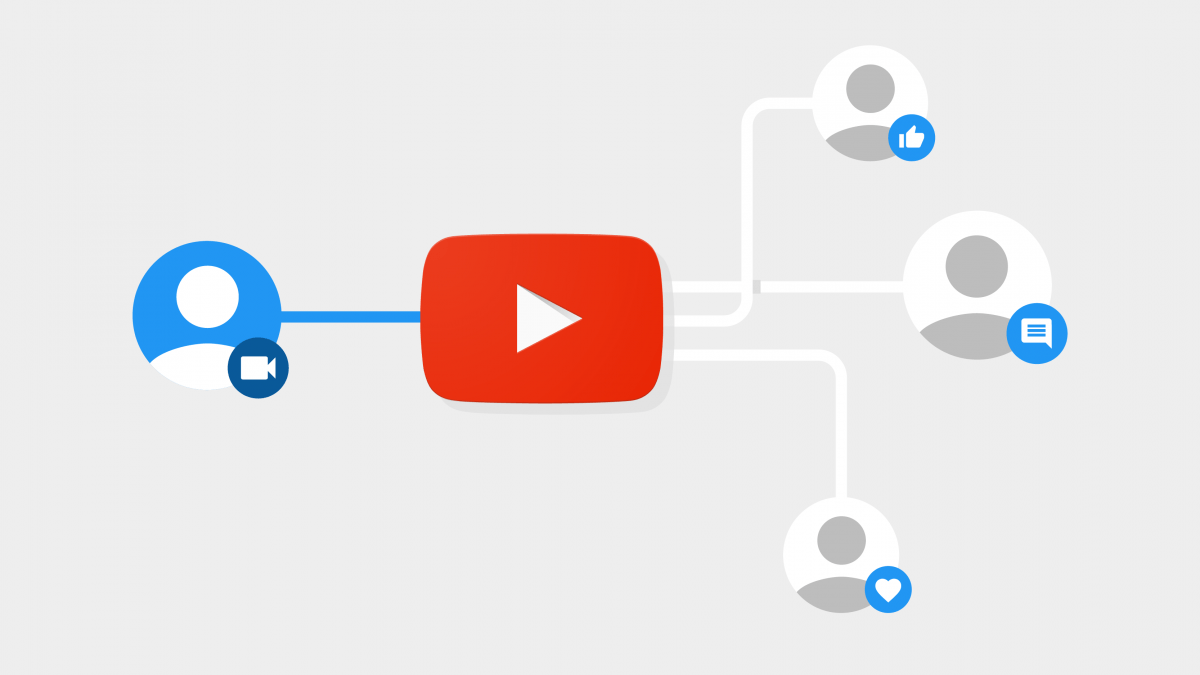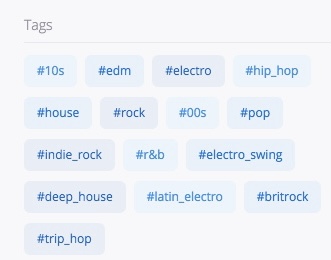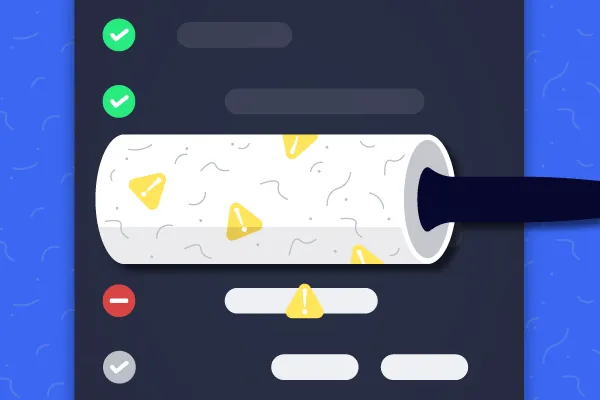Obviously not all WordPress sites use cloudflare, in fact many of them don’t. BUT, if you have a WordPress site and you happen to be one of the people who uses Cloudflare with the site like I do from time to time then you need the Cloudflare plugin.
Why do we need the plugin? We can control everything by logging into Cloudflare and changing the configuration there. That is true, but things like purging the server cache or turning on “development mode” (a great feature) are possible without leaving the comfort of the site if you have the Cloudflare plugin installed and configured.
Just because I know any readers are wondering, “Development Mode” suspend Cloudflare’s edge caching, minification, Polish and Railgun features for three hours so that changes to images, CSS files or Javascript files can immediately be seen by users of the site. Although the site will not load as fast, development mode is good for development since the developer is constantly changing those files and using cached versions would be silly and cause the developer to think there are problems with the new code when there are none.
 Ben
Ben